Photogrammetry with DJI Mavic 3 – Orbital Scanning
 Lukas
Zmejevskis
Lukas
Zmejevskis
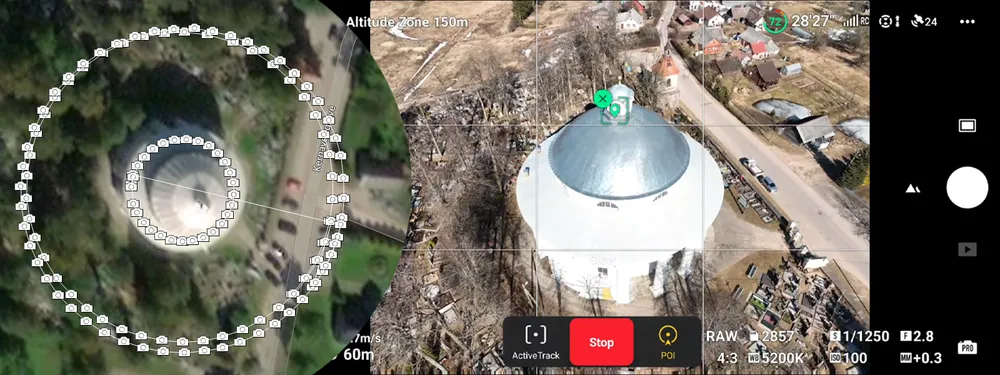
With no SDK available – manual Orbital Scanning techniques can be crucial if you want to utilize your Mavic 3 camera for photogrammetry. In the previous article, we discussed using currently available functions for nadir scanning. Now we are going to take a look at semi-automatic orbital scanning capabilities.
Orbital Scanning
Orbital scans are best for isolated, small to medium-sized objects. In our case, we chose a church roof with some facade detail captured too. The church is round, which makes it unusual and perfect for our testing purposes.
Few orbital scan examples. You can also check our blog post about roof inspection.
POI Mode for Orbital Scanning
POI mode has been around for a while in DJI drones. The approach used to be different, though. The point of interest was set in the previous versions using the drone’s GPS location by hovering over a spot and designating that spot as the POI. With the Mavic 3, we use the Active Track function as a base for POI flying.
First, we take off, fly and frame our subject, so it takes a large portion of our field of view, with the center part of the subject clearly visible. In our case, the center part is the steeple in the middle of the roof. We select the steeple by drawing a rectangle on the screen to engage active tracking. The app may recompose the shot, and three tracking modes appear on the bottom part of the screen. We choose the POI mode.
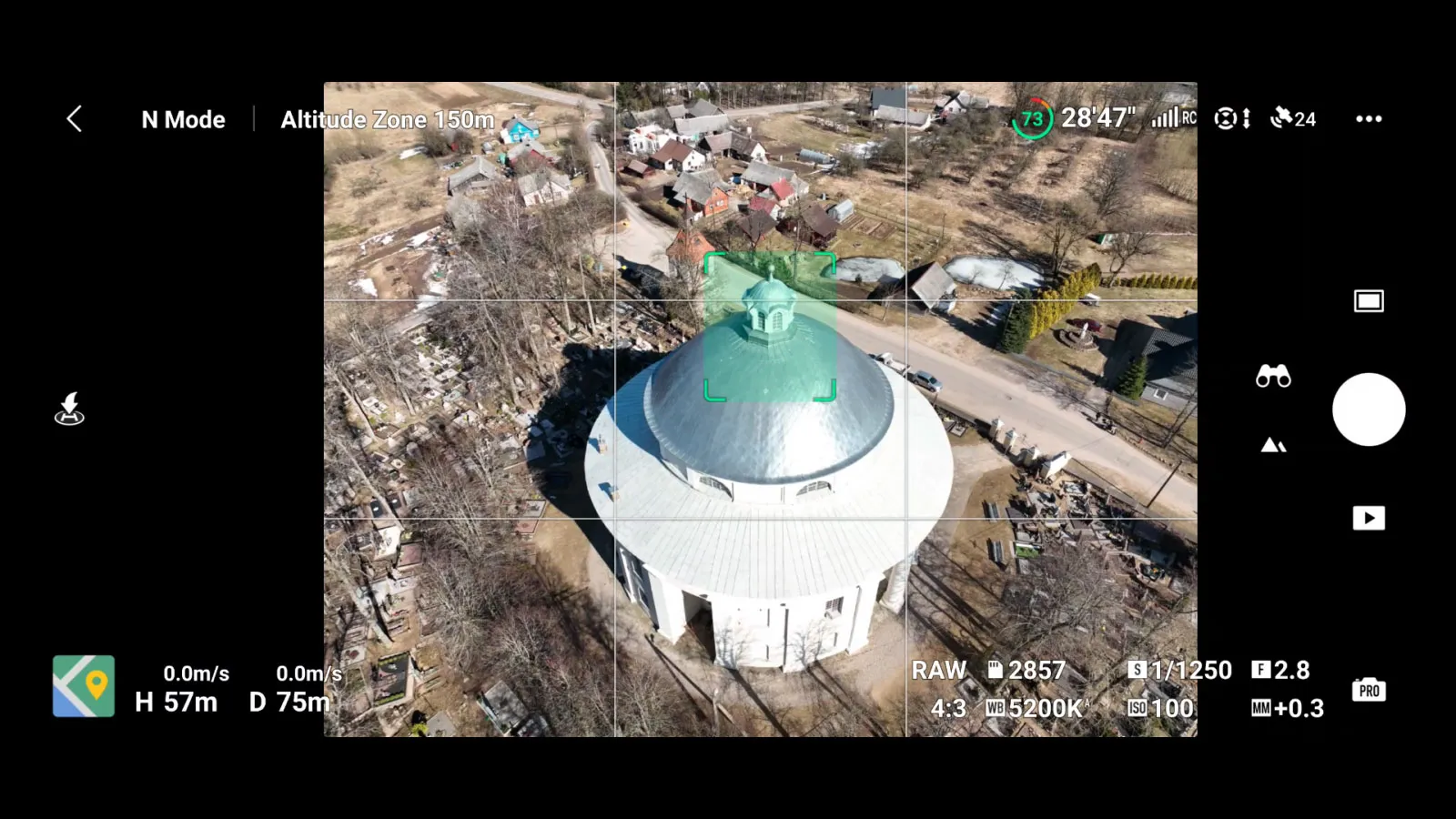 No Rush With in the POI Mode
No Rush With in the POI Mode
Tap on the GO button, and the Mavic will start flying in the POI mode. Ensure that the circular trajectory will be free of obstacles and safe to fly. As the initial speed is always slow, you can evaluate the safety while flying in the POV mode. The obstacle avoidance is working, and you can increase the drone altitude at any time. During this mode, the remote controller sticks are operating as usual. If you move your camera up or down, the tracking mode will change to a designated spot tracking, it is fine, and we can proceed with image capture.
Software Cripples from DJI Continued
Now we check our exposure and photo format settings. We try to expose so that the shadow areas are still visible and the bright regions are not entirely white. We chose to shoot in raw for maximum quality. At this point, I would recommend using the time shooting mode. But to my complete surprise, timed shooting is not available in the tracking modes. This is another artificially imposed software limitation that boggles the mind and makes the whole process more difficult than it should be. Older DJI drones such as Mavic 2 Pro do not have this limitation.


Processed raw vs not processed image
Capturing Images Manually
Fortunately, we have a timer of some sort – the progress circle around the shutter button on the app. This circle indicates that the photo is cleared from the buffer, which takes a second or two. Thus we choose a spot as our start of image capture and proceed with taking a photo whenever the progress circle clears. This makes the gaps between images consistent enough, and the overlap will be sufficient for 3D reconstruction. Once we reach the starting spot, we stop taking photos.
Multiple Orbits in Orbital Scanning
For a quick scan of the roof, a single orbit is enough. We can always add more orbits if we want to make a more detailed scan with more coverage. Once we finished capturing the images of the first orbit, the drone continued to circle around our subject. Using the remote controller sticks, we can adjust the altitude and the radius of the orbits. We can go lower to increase the facade coverage or go higher and closer to get more details on the steeple and the roof. Also, we can go closer to our subject to increase the overall quality. Make sure your trajectory is safe
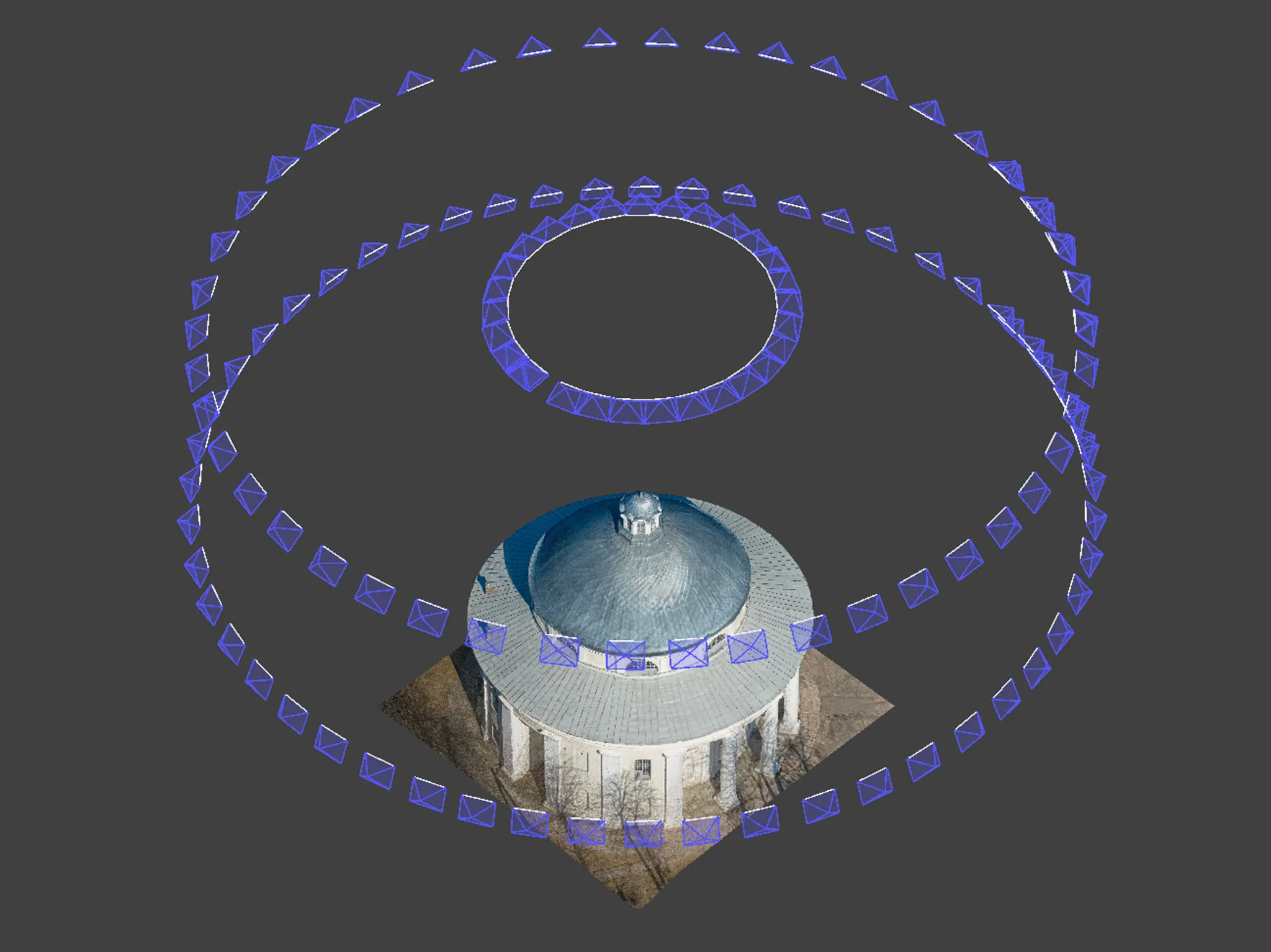 Camera positions preview in Pixpro software
Camera positions preview in Pixpro software
Filtering and Processing Photos
With the fieldwork done, it is time to process the images. We shot raw, so we will be converting raw images to jpeg using Adobe Lightroom Classic. After the conversion, we make sure that there are no irrelevant or identical images in our set. This can be done in the Pixpro software using the photo manager. Orbital sets are generally easy to reconstruct and provide good single object reconstruction. All done with the basic DJI Fly app.

Photographer - Drone Pilot - Photogrammetrist. Years of experience in gathering data for photogrammetry projects, client support and consultations, software testing, and working with development and marketing teams. Feel free to contact me via Pixpro Discord or email (l.zmejevskis@pix-pro.com) if you have any questions about our blog.
Related Blog Posts
Our Related Posts
All of our tools and technologies are designed, modified and updated keeping your needs in mind
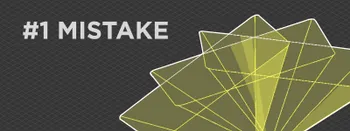
No. 1 Mistake You Are Making in Photogrammetry Right Now
As photogrammetry software developers, we need to troubleshoot multiple projects from our clients every week. The number one mistake, especially when making measuring projects, is using redundant photos. These photos can appear for a few reasons, which I will describe, and they can be quickly dealt
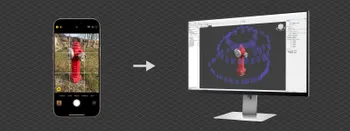
Classic Photogrammetry with an iPhone
Photogrammetric 3D scanning can turn a bunch of regular photos into a 3D model or a scene. So, we only need a camera and some knowledge of how to take photos. In the previous article, we tested the latest iPhone camera with a few different apps.

Manual Photography with iPhone 16 Pro Max - Android/Windows User Perspective
Adage as old as touchscreens on portable devices tells us that the best camera is the one you have. We have the luxury of having cameras everywhere we go because we are dependent and addicted to smartphones.
Ready to get started with your project?
You can choose from our three different plans or ask for a custom solution where you can process as many photos as you like!
Free 14-day trial. Cancel any time.
.svg@webp)


