Building a Workstation PC - Best Hardware in 2023
 Lukas Zmejevskis
Lukas Zmejevskis

Getting suitable PC hardware for work is an investment in a tool you will rely on for at least 4 - 6 years. This article will give general, real-world applicable advice for those looking to purchase, build or upgrade a workstation PC for photogrammetry or other demanding tasks. We will also dispel some myths surrounding PC building and provide a few resources to help you get started. Our specific buying advice is viable for the second half of 2023. Still, we will update the article every half a year to adjust to the market trends.
Gaming PC vs. Workstation
One myth that still comes up is that gaming-marketed products are less suitable for work or other applications. This is absolutely not true. Gaming as a selling point exists in the marketing of the products. Video games are workloads that are similar to 3D rendering or heavy computation. If a component is marketed as "gaming," it is probably not any different from an operational standpoint. Such components are often overengineered and might even have some slight advantages.
On the other side, there are enterprise or workstation-marketed products. Again it does not mean anything of substance if you know which product you need. Discrete components or machines labeled as workstation grade may be more suitable for work application. However, no one can completely trust such a label and still need to know what specific hardware they seek. To conclude - we can ignore the marketing stuff as long as all other factors are equal.
How Can You Get a Workstation PC?
Before we go deeper into specific components of a workstation computer, let us cover the main ways of obtaining a complete machine.
1. Buying a branded off-the-shelf workstation. This is the least involved process meant for those who want to avoid investing any thought or deliberation when buying PC hardware. This also means you have the least control over the components of the computer and will pay a hefty premium. The main advantages can be customer support or more convenient bulk ordering for large corporations. Otherwise, most of us have little reason to overpay for lesser hardware.
2. Choosing components and leaving the build process to the shop or a boutique builder. The middle-of-the-road version. You need to configure the PC yourself, but it will arrive built and tested by the shop you are buying at. Many stores offer these services and consultations while charging a relatively small amount. Also, some PC builders use the same nonproprietary components and provide customer service, warranty, and other services for a reasonable premium. However, it is best to avoid self-proclaimed premium boutique gaming PC builders, who often focus on aesthetics and other trivial matters while charging a high premium.
3. Buying components and assembling the PC yourself. The most time-consuming and involved process which provides the most control and flexibility. Building a PC is an easy process with tons of information on how to do that on the internet. It also can be a fun home or workplace activity that will take a maximum of a few hours. Finally, you may know someone who has already built a pc or two and is willing to help you, as pc building is becoming a mainstream practice.
4. Getting a laptop. A laptop gives you the benefit of having all the peripherals you need to use the computer in a portable package at the cost of significantly reduced processing power. We will not discuss laptops in this article but will look at portable gaming workstation machines in a dedicated one.
Workstation PC Components
Whatever path you choose, you need to be aware of the components that will make up the machines you buy. We will explain the top 3 aspects you should look into for each component and give our top 3 specific choices you can not go wrong with. However, we will not look at high-end stuff; our primary goal is to create efficient home or office workstations affordable to individuals and small to medium businesses.
Central Processing Unit
CPU - let's begin with the heart of the computer. The central processing unit is responsible and involved in most of the tasks a computer performs. Having as many cores and threads as possible for work is the best. Many threads mean that the CPU can do a lot of things at the same time. Other aspects to consider are TDP (thermal design power) - how much energy and therefore cooling the CPUs require and the presence of integrated graphics. Our top 3 choices for powerful workstations in 2023 are:
1. AMD Ryzen 9 7950X - a 32-thread, top-of-the-line CPU from AMD. It is expensive but powerful and has a rating of 170 watts of thermal design power.
2. AMD Ryzen 9 7900X - a 24-thread CPU with the same 170 watts of TDP from AMD. Slightly cheaper and less potent than the first choice.
3. Intel Core i7-13700 - a budget option from Intel with 24 less powerful threads and an easy-to-cool 65-watt TDP rating.
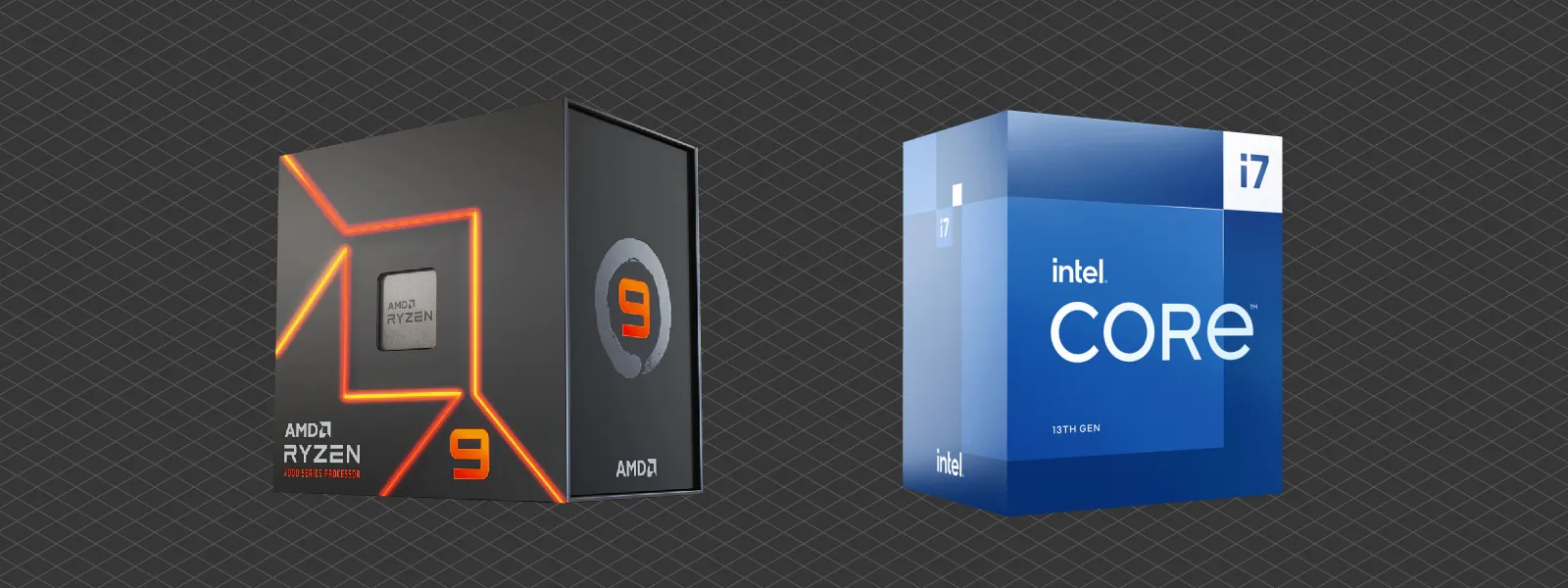
All of these CPUs have integrated graphics, meaning a GPU is unnecessary to have a display signal, and you can connect the monitor directly to your motherboard. Your motherboard choice will depend on the CPU.
The Motherboard
There are too many motherboards, so we will keep it simple. With motherboards, your primary concern is compatibility with your chosen CPU and its features. Motherboard features are mostly connectivity - i.e., the amount of USB ports, Wifi, Bluetooth, storage, and expansion slots. Middle-of-the-road motherboards from reputable manufacturers will have great packages overall. Let us make our choices:
1. If you chose the most powerful 7950X CPU, go for a middle-of-the-road X670 motherboard. X670 is a chipset designation, which means it is compatible with the latest Ryzen CPUs (as it contains the AM5 CPU socket - the connection between a CPU and a motherboard). It will have the most practical features. Examples include Asus TUF GAMING X670E-PLUS WIFI, MSI MAG X670E TOMAHAWK WIFI, ASRock X670E Steel Legend. You can search for these exact names in bold and get more information about the components.

2. If you chose the 7900X, you could go for the same motherboards mentioned above, as this CPU has the same AM5 socket connection, and the compatibility is the same for both CPUs. But you may want to save money while losing a few nonessential features. In that case, you can get cheaper variants of the same motherboards for both CPUs. They will contain a less powerful B650 chipset but retain many essential features. The names are Asus TUF GAMING B650-PLUS WIFI, MSI MAG B650 TOMAHAWK WIFI, and ASRock B650E STEEL LEGEND WIFI.

3. If you chose the Intel 13700 processor, your motherboard will be different. It has to have a socket called LGA1700 which accepts the newest Intel CPUs. Also, the chipset designation is different; we recommend the cheaper B760 variant. Examples include MSI MAG B760 TOMAHAWK WIFI, Asus TUF GAMING B760-PLUS WIFI.

One thing you will notice as well - the ATX marking. ATX is the name for the size of the motherboard. We recommend always choosing the standard ATX size instead of Micro ATX, smaller, or EATX, larger. ATX will ensure compatibility with all common ATX cases.
Random Access Memory - RAM
The following essential component is the RAM. RAM serves as space for data that the CPU works with. The more space you have - the better. The more quickly accessible the space is - the better. So RAM has three main aspects - capacity, transfer frequency, and CAS latency. There are many combinations of these values at different prices. We researched and found the best middle-of-the-road variant.
For RAM, get one or two kits, depending on the budget (you can add the second kit later). A kit should include two 32 gigabyte RAM sticks with DDR5-6000 designation and a CAS latency of 30. Thus you would get 64 or 128 gigabytes of RAM with a speed of 6000 mega transfers and a CAS latency of 30. These RAM kits will be compatible with any CPU or motherboard combination you have chosen and will work flawlessly. The exact product names for the kits are G.Skill Trident Z5 RGB 64 GB (2 x 32 GB) DDR5-6000 CL30 or G.Skill Ripjaws S5 64 GB (2 x 32 GB) DDR5-6000 CL30.

The Graphics Card
GPU - Graphics processing unit is often the most expensive and largest single component in modern PCs. A GPU is responsible for rendering the display signal you see on your monitor and for many heavy computation tasks that require the specific capabilities of a graphics card.
Choosing a GPU is the hardest part of building a workstation or a gaming pc. Most gaming performance rides on the GPU, so it becomes a balancing act for gamers. For work - you need to know how much of your work relies on GPU workloads and if it requires a specific brand of GPU.
There are two leading players in the GPU space: Nvidia and AMD. If your software requires CUDA processing - you need to get an Nvidia GPU because it is a proprietary technology, not available on any other brand of GPUs. If there is no such specific requirement - any GPU with a lot of VRAM will do. VRAM or video RAM is the same as a GPU as what RAM is to a CPU, so especially for work - more is better. We recommend getting a GPU with 12 or more gigabytes of VRAM for work applications. A few specific examples are:
1. Nvidia RTX 3060 12 GB - the budget option for those who require an Nvidia GPU.
2. Nvidia RTX 4090 24 GB - high-end version for those who require an Nvidia GPU.
3. AMD Radeon RX 6750 XT 12 GB - best budget option for those who do not need CUDA processing. This is the best budget option for most.
4. AMD Radeon RX 7900 XTX 24 GB - best high-end option for those who do not need CUDA processing.

These are our picks, but there are a few things to consider. First, Intel recently entered the GPU space and started to compete at affordable prices with high amounts of VRAM with its A770. However, we can not thoroughly recommend a first-generation product with potential driver issues. If you are willing to dive into a brand new product, Intel Arc A770 should perform somewhere between 3060 and 6750XT in tasks that do not require CUDA technology.
Second, when we search for a workstation GPU, we get suggestions for expensive or overpriced options explicitly made for workstations (like RTX A6000 or Radeon Pro). You must consider these only if you work with sensitive data or specific mission-critical workflows with extreme stakes. If you do, you are building an entirely different machine than we discuss in this article.
Third - you will find loads of GPU brands and models. Companies like Asus make graphics cards with both AMD and Nvidia GPUs. As long as you get a card with the GPU of your choice, the differences will be negligible between different makers and models. Feel free to choose anything you like or the best deal.
Finally - the pricing. Prices are region-dependent and unstable. The buying efficiency per currency unit may vary wildly depending on the market, and there's no way to cover all possible scenarios. Also, there's an enormous used market. If you can take advantage of buying used - you can get much better deals with some risk. But the general rules we discussed above apply nonetheless.
Storage - SSD - HDD
For a boot drive containing your operating system and probably the software you are working with - you need a fast M.2 NVME (or PCIe) SSD drive. M.2 Is the connection standard, while NVME means the drive is fast. We recommend getting an affordable 4 TB disk to ensure space for your software and temporary files during data processing. A couple of good options are:
1. Kingston NV2 4 TB M.2-2280 PCIe 4.0 - a budget SSD with a lesser performance if you plan on reading and writing a lot of data, but still perfectly usable.
2. Western Digital Black SN850X 4 TB M.2-2280 PCIe 4.0 - a more premium and faster SSD drive at a reasonable price.
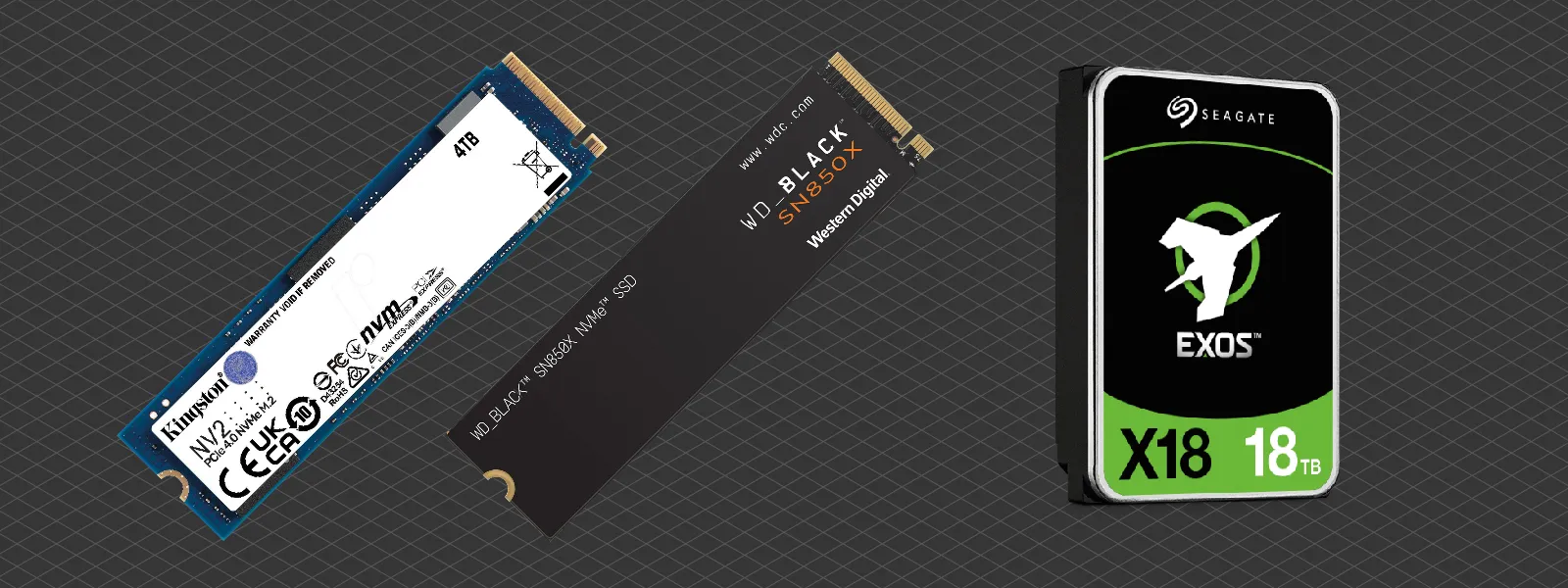
Suppose your use particular use case requires data archival and additional bulk storage. In that case, you might need to get high-capacity hard drives if you already do not use any network or cloud storage. Seagate Exos X18 18 TB 3.5" 7200 RPM or any similar HDD is a good option. There is little difference between different brands or models of the same capacity.
Power Supply Unit - PSU
The one PC component where you need to get the best of the best. The system's lifetime, safety, and stability depend on a good power supply. This is especially important if you have chosen high-end graphics cards, which can use a ridiculous amount of power and produce power spikes. Let us look at a few specific options depending on your configuration:
1. For those who choose a high-end graphics card, we recommend a SeaSonic PRIME 1300 Gold 1300 W 80+ Gold power supply.
2. For those who chose a low to middle-grade GPU - a Corsair RM850x 850 W 80+ Gold power supply.
3. If you do not plan to use a dedicated graphics card but rely upon integrated graphics - SeaSonic S12III 650 W 80+ Bronze will suffice nicely.

When looking at power supplies, we reencounter the ATX size terminology. ATX will mean just the "standard" size while SFX power supply will be much smaller, suitable for small form factor PCs. Also, the 80+ Gold or Bronze ratings give an idea of efficiency. The better the rating - the more efficient the power supply at a specific load. Read more about PSU efficiency here.
There's also an old myth to bust - high wattage does not mean high power consumption. A power supply does not consume electricity, only the components it powers up. If the components are idle, the system consumes minuscule amounts of electricity despite having a 1300-watt PSU. So feel free to go overkill with wattage. High wattage also means a more future-proof build for later upgrades.
CPU Cooling
Now it is time to address CPU cooling. If you chose the Intel 13700, a 65W TDP CPU - cooling it is easy. For any 65W CPU, we recommend an ARCTIC Freezer 34 eSports DUO or any other similar tower cooler. Most coolers nowadays come with the hardware needed to mount them to any popular CPU on the market, so you do not need to worry about compatibility.
If you choose a more power-hungry CPU like the 7950X or the 7900X, the 170-watt TDP requires a more robust cooling system. In this case, you have two approach options:
1. A huge air cooler like a be quiet! Dark Rock Pro 4 or a Noctua NH-D15 are both great options and will quietly handle these CPUs without issues.

2. An all-in-one water cooler, such as be quiet! Pure Loop 240 or ARCTIC Liquid Freezer II 240. These products contain a radiator, a pump, and fans that will handle the heat generated by both processors.

The Case
Do not get the cheapest possible box for your computer. Cheap cases look bad, and with the high-quality components you need for a good workstation, it is just a bad fit and a liability. Let us take a look at a few good options:
1. For an understated, stealthy aesthetic, go for being quiet! Pure Base 600 ATX Mid Tower - a no-nonsense, high-quality case that will fit even the largest GPUs.
2. For a more flashy build, you can get something like Cooler Master HAF 500 ATX Mid Tower, a good option if you choose air cooling.
3. If your use case requires a lot of archival storage, you may need something like Phanteks Enthoo Pro 2 ATX Full Tower, a more expensive but massive case that will accommodate a big GPU and a lot of hard drives.

If you do not like any of these options, look for a case yourself with ATX compatibility. The two most common size designations - MID and FULL towers - will easily accept most of your components with either cooling solution. For complete peace of mind, check the specifications of the case you like: note the maximum GPU length (more powerful GPUs tend to be extra large) and cooler clearance or radiator support. Cross-check the dimensions of other components, and you will be set.
Other Components and Peripherals
Peripherals such as a monitor, mouse, and keyboard are entirely up to you. If the machine is mainly a remotely accessed computer - you do not need to invest much in these. But if a person uses the workstation many hours a day, do not go for the cheapest stuff. We recommend choosing established manufacturer products of medium grade. A classic combo could be something like:
Monitors: LG 27UK500-B - a simple but good UHD monitor for work. If your job is related to graphics, design, or other color-critical work. In that case, you may need to invest in something similar to Dell S2722QC - a more creator-focused monitor.

Keyboards with mice: Cheap, functional wireless combo pack: Logitech Wireless Combo MK270, nice ergonomic wireless combo: Logitech MK710 Wireless Ergonomic Keyboard With Optical Mouse.

We could discuss many more, from desks and chairs to headsets and speakers, but let us draw the line here. Now you should have a baseline of all the core components of an excellent workstation; anything you add on top is up to you.
Great Resources in PC Building
We focused on the most popular and readily available components, but you might need to search for alternatives. And if you chose to build a computer yourself - this article does not cover the building process. For that, we compiled a short list of great resources that came in handy while writing this article.
pcpartpicker.com - your number one website for checking component compatibility and virtually building your computer before spending money.
cpubenchmark.net and videocardbenchmark.net - wondering about the power dynamics of CPU and GPUs? Visit these websites, which provide a hierarchy of all the most popular CPUs and GPUs.
rtings.com - an invaluable resource of consistent TV, Monitor, Headphone, and other product reviews with unbiased, factual testing.
Reliable Youtube channels:
LinusTechTips - mainstream tech review channel with entire PC building live streams, which can serve as build guides from A to Z.
Gamers Nexus - deep technical dives and myth-busting regarding many PC-related topics.
JayzTwoCents - easy-to-digest technology advice and honest opinions about PC-related issues.
Conclusion
If you have made it this far - the first step to making a good decision is complete. With this article as a primer for choosing the proper workstation hardware, you are no longer dependent on sales representatives, many of whom are not incentivized to give unbiased advice. Whether you are assembling your workstation parts yourself or leaving that to the pros - knowing what's inside is all that matters.

Photographer - Drone Pilot - Photogrammetrist. Years of experience in gathering data for photogrammetry projects, client support and consultations, software testing, and working with development and marketing teams. Feel free to contact me via Pixpro Discord or email (l.zmejevskis@pix-pro.com) if you have any questions about our blog.
Related Blog Posts
Our Related Posts
All of our tools and technologies are designed, modified and updated keeping your needs in mind

Drone Flight Simulators – GPS, FPV, Fixed-Wing Drones?
Flying drones is fun—and it can be helpful. In this article, I will tackle a few questions you may naturally ask when getting into the drone thing. We will also look at virtual flying, the logical first step when learning anything in the radio control hobby space.

Where do we use Photogrammetry? A list of 3D scanning use cases.
Photogrammetry has revolutionized numerous industries by transforming real world scenes into 3D models, using only simple photographs and processing algorithms.

ChatGPT – Image Quality Checking for Photogrammetry with AI
Good input data is everything in photogrammetry. The results we get from processing can never "exceed" what we input into the software. If only we could always check our input data before starting the relatively long process of 3D reconstruction.
Ready to get started with your project?
You can choose from our three different plans or ask for a custom solution where you can process as many photos as you like!
Free 14-day trial. Cancel any time.
Welcome to Pixpro
Sign in
And access your account.
.svg@webp)