Building a PC - Tips and Hardware for mid-2024
 Lukas
Zmejevskis
Lukas
Zmejevskis
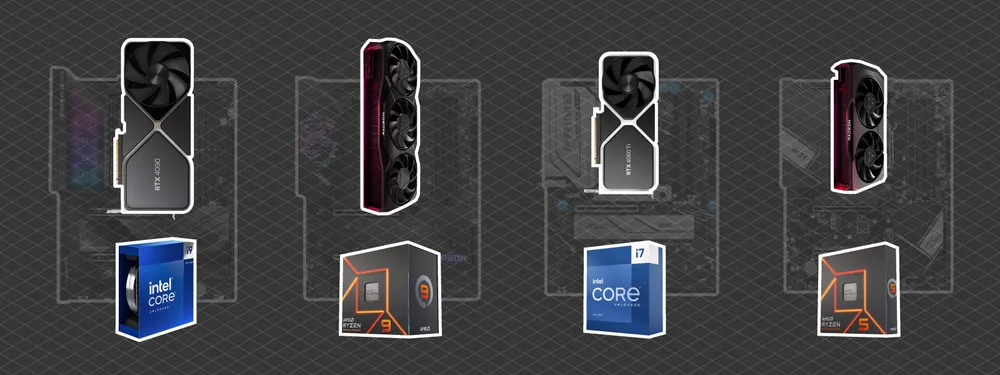
A year has passed since our last article about building a workstation PC, so it is time to revisit the market to see what has changed. Usually, computer hardware has a one—to three-year cycle depending on the component type, so we will not see many changes in raw power or cost unless a generational update happens. We will heavily rely on the last article, so we recommend reading it first. Otherwise, let us see what is new and what advice we can give for the mid-2024s.
Building a Workstation PC - Best Hardware in 2023
One Year Progress
Frankly, a lot has stayed the same in the past year. No groundbreaking tech or notable jumps in processing power, cooling, display tech, or anything else reached the market. So, we will do a component-by-component overview like last time, provide some practical advice, and finally go over installing Windows and our routine afterward, including running stress tests and benchmarks to validate your brand-new computer.
Also, we are still focusing on the more reasonable desktop market, not including the extremely expensive workstation GPUs or CPUs, which cost more than an entire system. So, we will not discuss products such as AMD Threadripper or EPYC CPUs, Intel XEON products, or NVIDIA Quadro GPUs. This hardware is more geared to the hardware market's corporate or highly advanced individual side.
CPU
There has been a refresh in Intel's lineup with the introduction of 14th gen processors, whose naming scheme begins with a "14", so if you want the best of the best - you might want to look into the newest, top-of-the-line CPU. Our top 3 are as follows:
The best at the moment is the Intel I9-14900K, Intel's flagship CPU for work and gaming. It is expensive and complicated to cool and requires a lot of power. There are more efficient and optimal options than this one, but technically, it is the most powerful.
The highest-end AMD option—the R9 7950X—is almost as powerful as the Intel but is more stable and easier to cool. Overall, it is a more pragmatic choice, costing roughly the same.
Intel Core i7-13700K is a great mid-range option for work and gaming. Although it is a last-gen Intel option, it is still widely available and often on promotions for a better price.
AMD Ryzen 5 7600X is the best current budget option without entering the last-gen or used market. With the new generation on the horizon, prices will get even better.
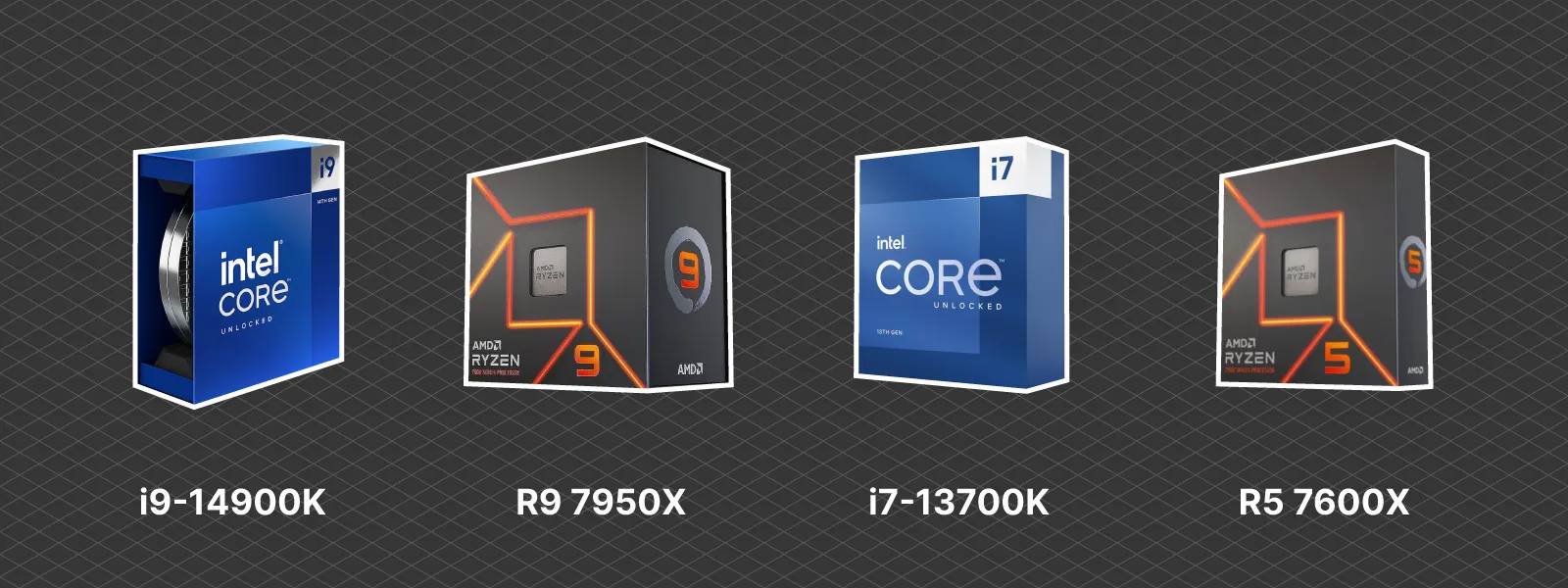 GPU
GPU
Most things have stayed the same in the Graphics Card market. However, a couple of new options will change our recommendations.
• Nvidia 4090—This is the most powerful GPU on the market. It is costly and requires a lot of power for those looking for the best gaming and work performance.
• Nvidia 4060 Ti 16GB is a mid-range option for those needing a more affordable NVIDIA GPU with 16 gigabytes of video memory.
• AMD Radeon RX 7900 GRE is an excellent mid- to high-end option for those who do not need an NVIDIA GPU. For the same price, it is more potent than the 4060 TI.
• AMD Radeon RX 7600 - best budget GPU overall. Ideal option for non-CUDA software.
 Motherboards
Motherboards
We choose the motherboard based on the CPU we want to use. A motherboard's main specification is its chipset (and, in turn, CPU socket type) because the chipset defines processor compatibility. Choosing the desired chipset is the first step in choosing a motherboard, which is just a matter of matching letters and numbers on the compatibility lists.
There are some nuances to this. There are usually at least two tiers of chipsets for any processor: one is more basic and affordable, and the other has more features for a price. With Intel, you can even go for the expensive workstation motherboards and install a powerful consumer-grade CPU like the 14900k.
Our shortlist of recommendations are:
• For the powerful INTEL CPUs, go for a Z790 board, like this one from Asus:
Asus ROG STRIX Z790-A GAMING WIFI II ATX LGA 1700
• For non-high-end Intel CPUs - Z690 boards, like this one from MSI:
MSI PRO Z690-A WIFI ATX LGA 1700
• For a high-end AMD CPU, choose an X670 boards, like this one from Asus:
Asus PRIME x670-P WIFI ATX AM5
• A cheaper variant for AMD CPUs is the B650 motherboard like this one from MSI:
MSI B650 GAMING PLUS WIFI ATX AM5
 RAM
RAM
RAM has gotten even cheaper over the last year, which is great because we need a lot of it for workstation tasks. For photogrammetry and other heavy workloads, 32 gigs nowadays is the minimum requirement. 64 of 128 gigabytes will do better. Besides the sheer amount, the other metric is the speed of RAM. Which speed to choose is mainly down to your budget; we recommend seeing what is best for the specific CPU you chose. AMD processors are more "sensitive" to the speed of RAM; keep that in mind. Unless you are on a tight budget, go for DDR5, the current mainstream RAM technology.
 Storage
Storage
Storage keeps getting cheaper, and this is a good thing. If you do not need vast storage, keep SSDs, which are faster for software and operating systems, and large-capacity SSDs for project storage. Spinning hard disks are primarily for archival purposes these days. For a more advanced approach, put them into a NAS device, not your workstation PC.
 Other Components
Other Components
Other essential components are the case, the PSU, and the cooling solutions. PSU is the one component that should never be the point of saving money. Get the best you can, with all efficiency standards and from reputable manufacturers like Seasonic or Corsair.
If you choose Intel processors, cooling has to be more powerful than it may seem. They run hotter and have more temperature spikes than AMD ones. A water-cooling solution is preferred for the flagship 14900k.
Cases provide utility, but most people choose PC cases based on looks. That approach is acceptable for reputable case manufacturers like NZXT, Cooler Master, or Fractal Design. If you decide on a cheaper case, prioritize mesh cases, which are more geared towards cooling performance and not aesthetics.
Peripheral Devices
Peripherals are a matter of taste. Our recommendations from the first article for simple keyboards and mice work just fine today. Just get something mid-tier, wireless, and from a reliable brand. If you are not into gaming, this matters little. If you are more into keyboards and mice, ergonomics, and healthy computer use. In that case, this is a research journey for yourself.
We have some opinions about monitors because they have advanced slightly in the past year. OLED-based monitors are becoming more mainstream, so if your work involves graphic design, you should look into them. OLED screen technology provides absolute blacks, infinite contrast, and a fantastic HDR experience. If your budget allows, look into that.
However, OLED display tech has some drawbacks, mainly low brightness and highly debated image retention/burn issues. While brightness is an easy-to-measure, objective metric, much debate surrounds the burn-in. For some, it may never be an issue. We recommend watching these videos on the topic:
Installing Windows
Installing Windows nowadays is extremely easy. There are a couple of things to look out for, but we will begin by downloading the official media tool from Microsoft. This tool turns any USB flash drive into a bootable Windows install. You can get the tool here:
Create installation media for Windows
Once you download the tool, you can press Next a few times and follow the install wizard. This will download and put the Windows image into the USB flash drive. You will need an 8 - 16 gigabyte flash drive for Windows 10 or 11. And, of course, a stable internet connection for the download. This will take a few minutes to complete, but there is nothing to keep track of. The tool does the job.
Running Benchmarks
When you build or receive a prebuilt computer, it may be a good idea to test it and push its limits. Synthetic benchmarks do that by running arbitrary tasks and using the processing power the hardware can provide. This stresses the system and reveals any cooling or configuration shortcomings. Benchmarks are free and easy to use; there is barely any reason not to try them and see how the system behaves under load.
 Our standard workflow for this is to use three pieces of software: Furmark, HWINFO64, and Cinebench R24. Furmark stresses your GPU, Cinebench stresses your CPU, and HWINFO64 shows you all the information about your machine.
Our standard workflow for this is to use three pieces of software: Furmark, HWINFO64, and Cinebench R24. Furmark stresses your GPU, Cinebench stresses your CPU, and HWINFO64 shows you all the information about your machine.
Furmark Download Page
HWINFO64 Download Page
Cinebench R24 Download Page
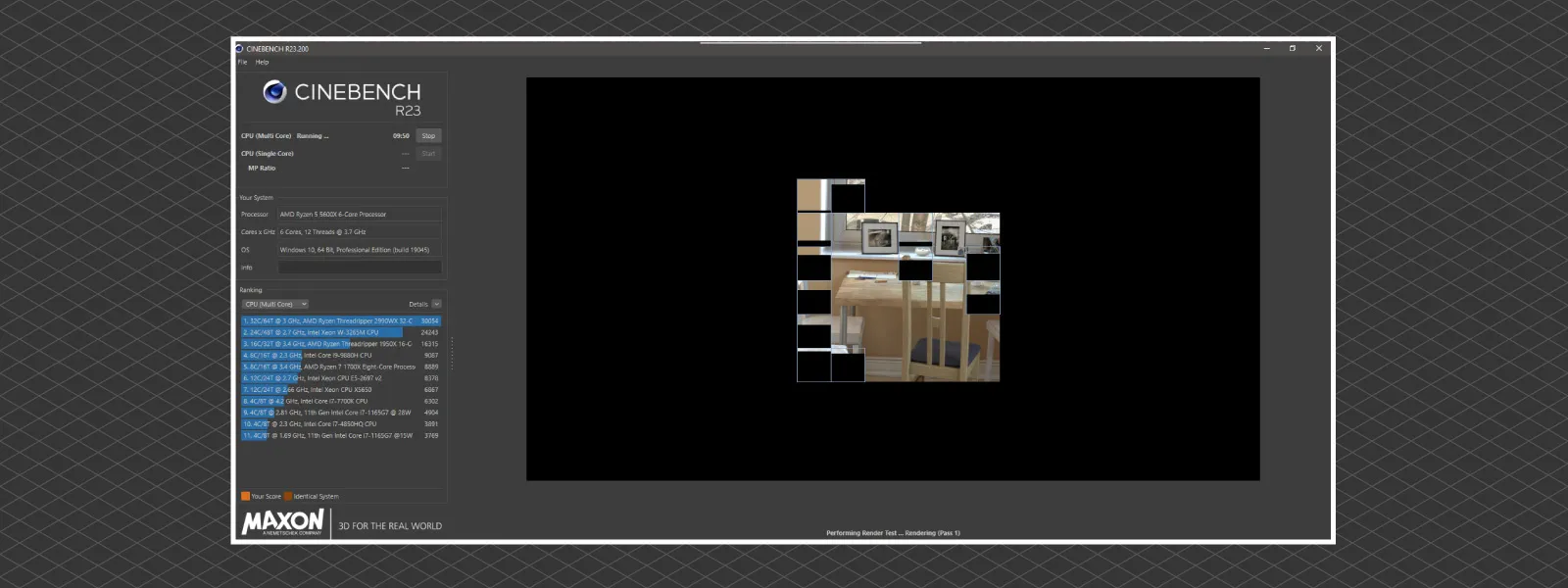 To hit your entire machine, Launch Furmark and Cinebench at the same time. If the system instantly shuts down - the test did its job, and you will have to troubleshoot. Usually, in such a case, the problem is the power delivery. Especially if you have a high-end Intel CPU and GPU, such components can spike the power to trigger overcurrent protection. It can mean that the PSU is inadequate. However, there can be other reasons why the shutdown happens.
To hit your entire machine, Launch Furmark and Cinebench at the same time. If the system instantly shuts down - the test did its job, and you will have to troubleshoot. Usually, in such a case, the problem is the power delivery. Especially if you have a high-end Intel CPU and GPU, such components can spike the power to trigger overcurrent protection. It can mean that the PSU is inadequate. However, there can be other reasons why the shutdown happens.
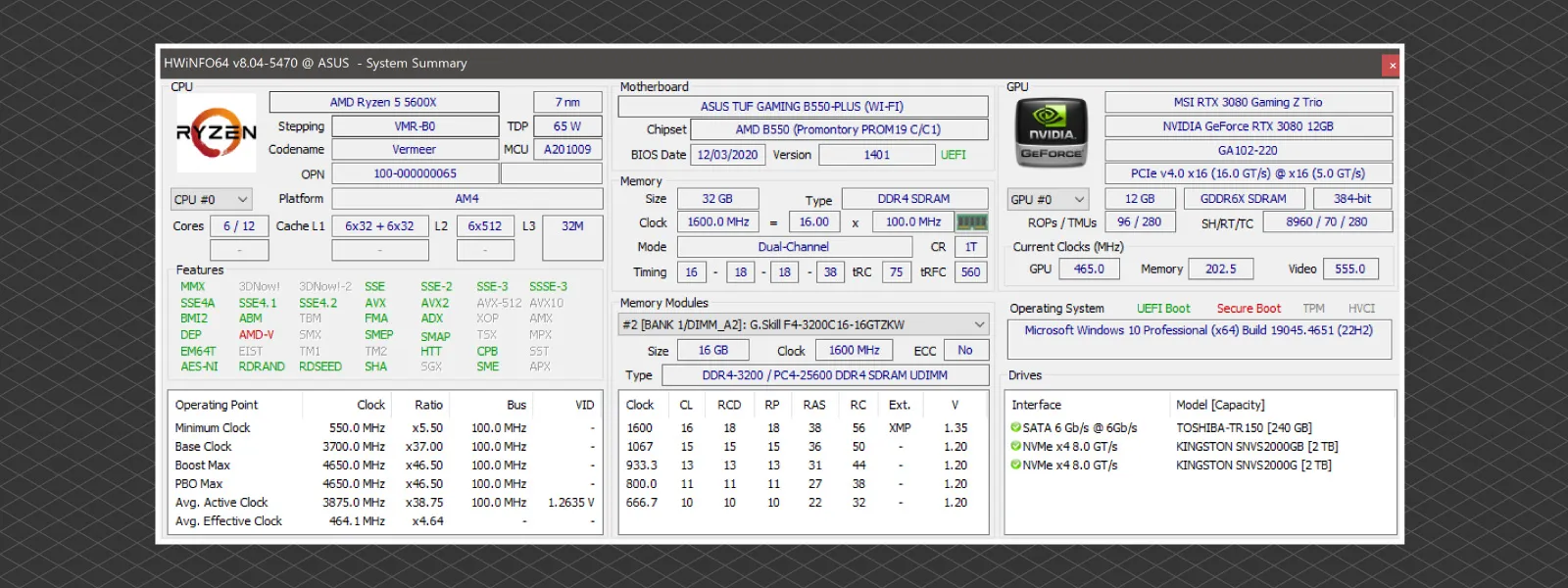 If your PC does not shut down, you can use HWINFO64 to monitor temperatures. Launch HWINFO and enter the sensors tab to see what various temperatures on your computer look like. Generally, venturing into three-digit Celsius temperatures is the danger zone. We recommend exploring the HWINFO app, seeing the data, and matching the specifications of your specific hardware. All CPU, GPU, and Motherboard manufacturers designate maximum safe operating temperatures. If you utilize these steps, you can call yourself an advanced user.
If your PC does not shut down, you can use HWINFO64 to monitor temperatures. Launch HWINFO and enter the sensors tab to see what various temperatures on your computer look like. Generally, venturing into three-digit Celsius temperatures is the danger zone. We recommend exploring the HWINFO app, seeing the data, and matching the specifications of your specific hardware. All CPU, GPU, and Motherboard manufacturers designate maximum safe operating temperatures. If you utilize these steps, you can call yourself an advanced user.
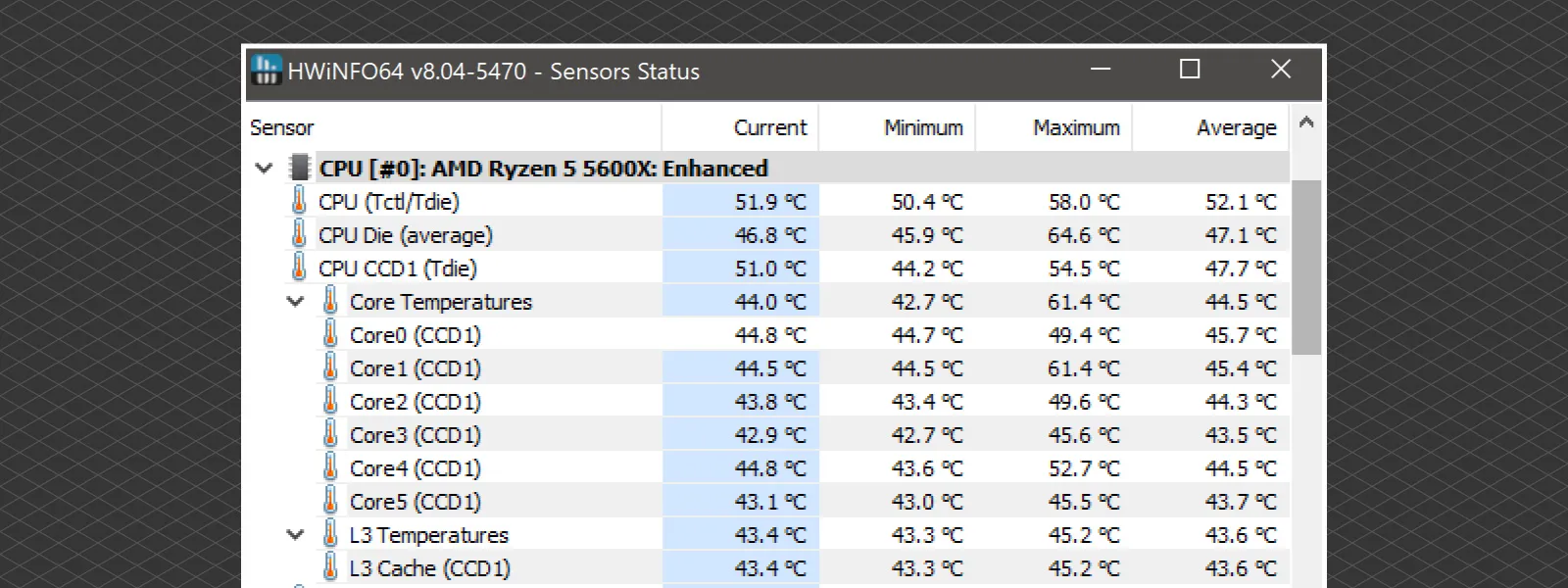 Conclusion
Conclusion
Good component choice and some benchmarks leave very little room for mistakes. Building a workstation PC is easy, and with a couple of basic validation steps, you can avoid fundamental problems. If you are in a position to try to build your own - go for it. Knowing what is inside your machine and using something you built brings much more satisfaction and sometimes efficiency.

Photographer - Drone Pilot - Photogrammetrist. Years of experience in gathering data for photogrammetry projects, client support and consultations, software testing, and working with development and marketing teams. Feel free to contact me via Pixpro Discord or email (l.zmejevskis@pix-pro.com) if you have any questions about our blog.
Related Blog Posts
Our Related Posts
All of our tools and technologies are designed, modified and updated keeping your needs in mind

Viltrox 14mm vs. Pergear 14 mm Lens – Choosing for Interior Photogrammetry
Ultrawide-angle lenses are most commonly used in photogrammetry for interior scanning. I am planning to do an interior-type construction site scan, so I need a lens for my Sony full-frame camera. There are plenty of premium wide-angle options, but I need something that provides the best image qualit

Gaussian Splatting vs. Photogrammetry
Every few years, something new shows up online claiming to “revolutionize” 3D reconstruction. A while back it was NeRFs. Now it is Gaussian splatting — with endless YouTube clips of people walking through photorealistic 3D scenes that seem to render instantly.

Photo Dynamic Range - Real Life Tests and Advice
Dynamic range is an inescapable term when talking about digital photo or video capture. Our human vision has an incredible ability to adapt, allowing us to perceive both very dark and very bright scenes. When a digital imaging sensor or even a chemical negative captures a scene frozen in time, it is
Ready to get started with your project?
You can choose from our three different plans or ask for a custom solution where you can process as many photos as you like!
Free 14-day trial. Cancel any time.
.svg@webp)